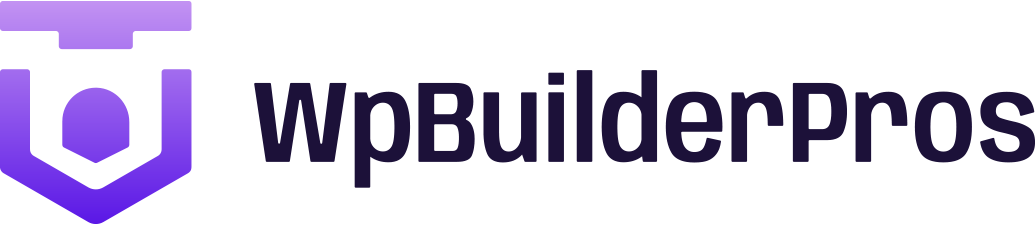How To Convert From Container To Column In WordPress
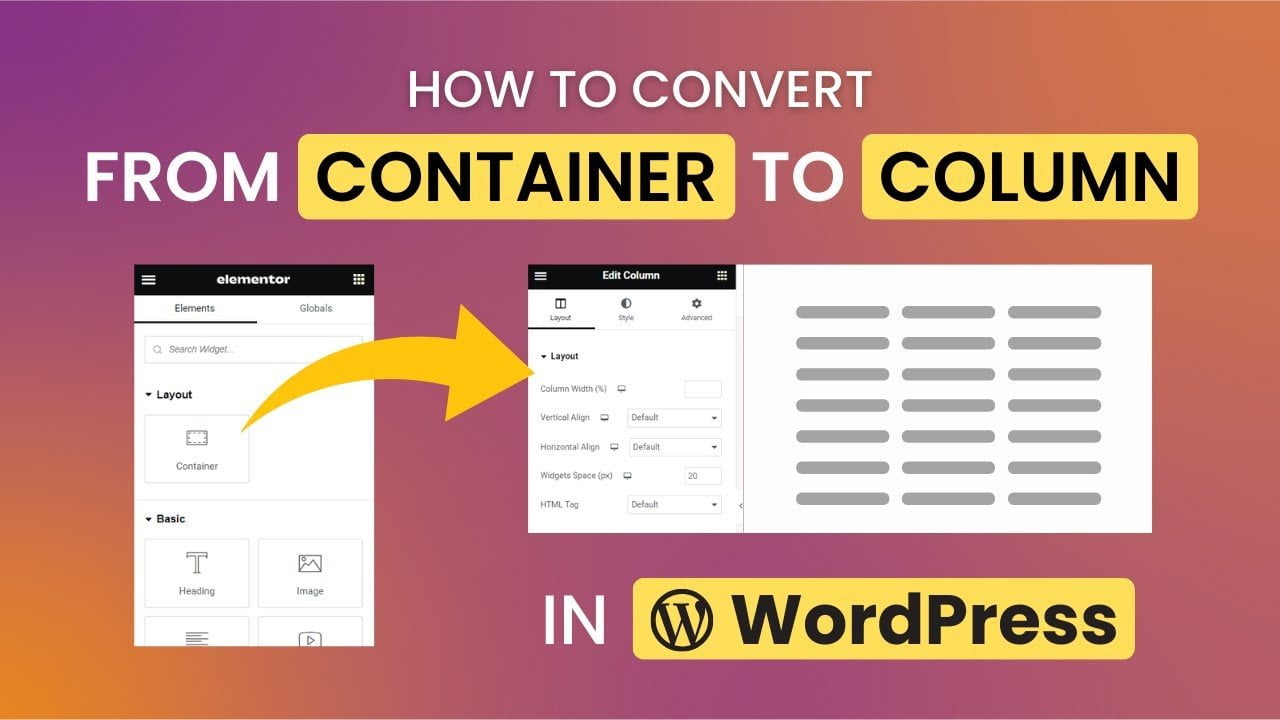
Introduction
Embark on a design revolution for your WordPress site with our comprehensive guide, ‘How To Convert From Container To Column.’ As the digital landscape evolves, the ability to seamlessly transition from a container-based layout to a dynamic column structure is a must. This guide unravels the complexities, offering a step-by-step journey through the conversion process. Discover the strategic motivations behind this shift, glean insights on responsive design, and master the art of CSS customization for a truly tailored website experience. With our expert insights and practical tips, you’ll navigate the nuances of web design effortlessly, empowering your site to stand out in the ever-evolving online realm.
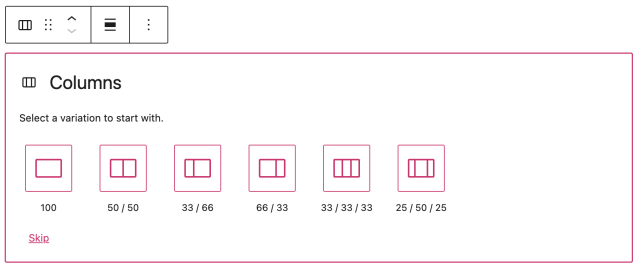
In the dynamic landscape of web design, the ability to seamlessly transition from a container-based layout to a column structure is a valuable skill for WordPress users. Whether driven by design preferences or the pursuit of a more responsive website, understanding the process of converting from a container to a column is essential. In this guide, we’ll unravel the steps and considerations for achieving this transformation in your WordPress environment.
Understanding Containers and Columns in WordPress
Containers and columns serve as fundamental building blocks in web design, influencing the visual structure of your WordPress site. A container typically encapsulates content, defining its width and providing a boundary. On the other hand, columns organize content horizontally, enabling a more dynamic and flexible layout. Distinguishing between these elements is crucial for tailoring your website’s appearance to meet specific design objectives.
Reasons to Convert From Container to Column
Converting from a container to a column in WordPress isn’t just a technical maneuver; it’s a strategic decision driven by design and functionality considerations. This section explores the motivations behind making this shift, emphasizing the impact on user experience, visual aesthetics, and overall responsiveness.
Step-by-Step Guide: Converting From Container to Column
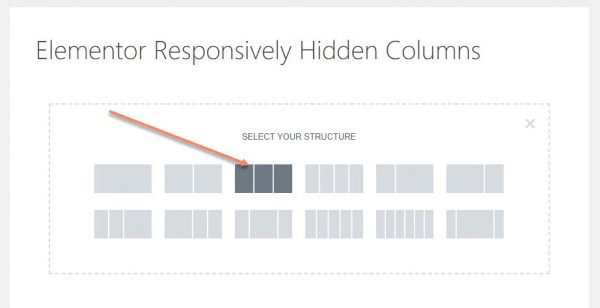
Now, let’s delve into the practical aspects of the conversion process. Within the WordPress editor, we’ll identify the container, navigate through its settings, and execute the necessary modifications to seamlessly transition it into a column. This step-by-step guide ensures that you can effortlessly adapt your website’s layout to better suit your evolving design preferences.
Utilizing CSS for Advanced Customization
For those seeking a higher degree of customization, this section introduces the power of CSS. Learn how to wield custom styles to fine-tune your column layouts, providing you with the control needed to achieve a truly bespoke design within the WordPress framework.
Feel free to continue with the subsequent sections, such as “Testing and Previewing Changes,” “Common Issues and Troubleshooting,” and “Best Practices for Container to Column Conversion,” adapting the content to match your audience’s needs and your preferred writing style.
Testing and Previewing Changes
Before finalizing your website’s layout, it’s crucial to test and preview the changes you’ve made. Explore WordPress’s built-in preview functionality to ensure that your converted columns render correctly across various devices. This step ensures a seamless user experience regardless of the platform.
Common Issues and Troubleshooting
Addressing potential challenges during the conversion process is key to a smooth transition. In this section, we’ll discuss common issues that users may encounter and provide practical troubleshooting tips to overcome these hurdles.
Best Practices for Container-to-Column Conversion
Optimizing your website’s performance and load times is paramount. Discover best practices for maintaining a clean and efficient layout, ensuring that your design not only looks great but also operates seamlessly for your visitors.
Additional Resources
Point your readers to additional resources that can enhance their understanding of container-to-column conversions. This could include links to relevant plugins, tools, or references to official WordPress documentation and community forums.
Conclusion
As we conclude this guide on converting from a container to a column in WordPress, we trust you’ve gained valuable insights into the intricacies of web design within the WordPress framework. Whether you’re driven by a quest for a more visually appealing layout or aiming to enhance the responsiveness of your website, mastering these conversion techniques is a powerful skill.
However, we understand that the world of web design can be intricate, and technical challenges might arise along the way. If you find yourself grappling with the conversion process or prefer to entrust this task to seasoned professionals, our WpBuilderPros is here to help.